How To File KRA Returns Using My Phone: 13 Simple Steps
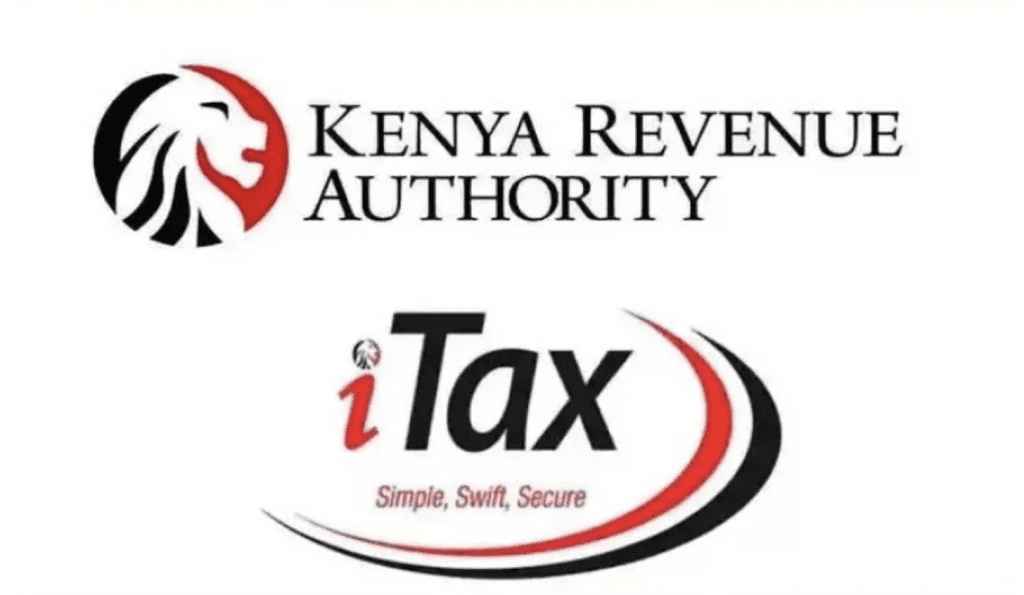
We discuss 13 simple steps on how to file KRA returns using your phone or laptop.
Any Kenyan registered as a taxpayer with a personal identification number (PIN) that he or she obtained from the Kenya Revenue Authority (KRA) must file his or her tax returns in every financial year. The Kenyans with no business or are not in gainful employment must file nil tax returns.
It is now easier for taxpayers to file their returns than before since the iTax online platform has made it easy to meet all the tax requirements.
The iTax filling system has been designed to accept various types of KRA returns such as income tax related to the resident individual, corporates, partnership, and indirect tax such as Excise and Value Added Tax.
It is important choose the right type of iTax returns and file.
How To File KRA Returns Online
Steps to filling KRA returns are almost the same for all types of returns. For instance, income tax for corporate, income tax for individuals, or VAT returns are all filed almost the same.
The difference is the details in which a person needs to furnish and the format in which a person needs to submit. For example, the format of filling KRA returns for income is different from that of VAT return.
Steps on how to file KRA returns using my phone
- Visit the iTAX filling portal
- Log in to your iTAX portal with your PIN and Password
- Click on ‘e-Returns’ or select Returns from the navigation menu
- Click on ‘File Returns’
- Select the type, enter your taxpayer’s PIN, and select the tax obligation applicable to you, then click ‘Next’
- Based on the tax obligation you have selected, it will open the relevant tax form. If you click on VAT as your obligation, it will open the VAT return form.
- The page will take you through the process to file tax returns.
- The instructions in the page will have links to download the tax returns forms in excel or ODS format.
- Fill all applicable areas and download and save the form on your computer for future reference.
- Ensure you enable macros to validate and zip your file.
- Go back to the iTAX return filling page and select the period for which you are filing the returns. Upload the zip file and agree to the terms and conditions by checking the box.
- Click on submit button to upload the returns.
- Click ‘Okay’ for the pop-up message ‘Do you want to upload the form’.
After filling the KRA returns, an ‘e-return’ receipt will be generated with the message ‘RETURNS SUBMITTED SUCCESSFULLY’ along with the acknowledgment number.
As stated earlier, all the steps for iTAX filling are similar for all types of returns applicable for both business and individual. This makes the process for iTAX filling much easier and simple.
How to File KRA Returns Using A P9 Form
What is a P9 form?
P9 form is a tax deduction form that employers issue to their employees. It is a form that contains employees’ basic salary, benefits, allowances, pension, contributions, gross pay, tax charges, and personal relief for the whole year.
All employees MUST file their returns using their P9 forms in Kenya.
Most Kenyans find filling returns a tedious process and a bit confusing, especially if they do not know how to do it.
If you are employed, you need the P9 form, and if you are unemployed, you need to file nil returns to avoid penalties.
Steps on how to file KRA returns using the P9 Form
- Visit KRA iTAX portal.
- Log in to your iTAX account using your KRA PIN and password.
- Click on the returns tab and click file Return.
- Select your tax obligations (income tax-resident individual), then click next.
- Download the income tax resident individual form (you will be directed on how to download and unzip it)
- Once the excel sheet is opened, fill in the tabs with the basic information, employment income, details of the PAYE deducted, and tax computations (personal relief).
- Click on the validate button to validate the data on the income tax resident individual Excel sheet.
- Upload the Excel sheet and click on the submit button.
- Then, download the KRA eReturn Acknowledgement Receipt.
BONUS: Steps On How To File NIL Returns Using My Phone
- Go to KRA iTAX portal
- Enter your KRA PIN and password
- Go to the returns Menu and select ‘File NIL Returns’
- Select your type of taxation and tax obligation and enter your KRA PIN
- Enter your details and the return period
- Complete them and then submit
- Download the acknowledgment receipt for future reference.
Note:
A negative figure on your KRA returns means that you are due for a refund from KRA and a positive figure on your KRA returns means you owe KRA and you are supposed to pay.

 Booking Appointment To Get Police Clearance Certificate Not Necessary; DCI Says
Booking Appointment To Get Police Clearance Certificate Not Necessary; DCI Says  CS Magoha Orders Closure Of Schools Ahead Of Next Week Elections
CS Magoha Orders Closure Of Schools Ahead Of Next Week Elections  Passangers Injured In A Bus Accident In Bomet County
Passangers Injured In A Bus Accident In Bomet County  President Uhuru Kenyatta Officially Opens The Nairobi Expresssway
President Uhuru Kenyatta Officially Opens The Nairobi Expresssway  Data Analysis Shows The Number Of Vehicles That Use The Expressway Daily
Data Analysis Shows The Number Of Vehicles That Use The Expressway Daily  There Will Be No Interfering With Facebook During Elections; Matiang’i Says
There Will Be No Interfering With Facebook During Elections; Matiang’i Says